Adding a Deck to "Wise Tarot" for Android
First you need to prepare your deck, it should be in JPEG format ("jpg" extension). The optimal image size is 400-500 pixels in height.
File names for cards in a new deck must follow certain rules. Use only lowercase letters:
Major Arcana:
"0.jpg" - should be given to The Fool card,
"1.jpg" - to The Magician card,
"2.jpg" - to The High Priestess
....
"8.jpg" - to Strength (regardless of the number of this Arcana in the deck),
....
"11.jpg" - to Justice (regardless of the number of this Arcana in the deck),
....
"21.jpg" - to The World.
Minor Arcana:
"22.jpg" - Ace of Disks,
"23.jpg" - Two of Disks,
....
"31.jpg" - Ten of Disks,
"32.jpg" - Page (Princess) of Disks,
"33.jpg" - Knight (Prince) of Disks,
"34.jpg" - Queen of Disks,
"35.jpg" - King (Knight) of Disks.
The same rules for other suits:
From "36.jpg" to "49.jpg" - Cups suit, from "50.jpg" to "63.jpg" - Swords suit, from "64.jpg" to "77.jpg" - Wands suit.
Once your deck is ready, copy all the image files to a folder on your device that has the same name as your deck. For example, if you are adding Aleister Crowley's Thoth Tarot, create a folder called "Thoth Tarot" somewhere inside your "Download" or "Pictures" or whatever folder. All files with deck images need to be copied to this folder.
After that, launch the program, go to Settings -> Select Deck and click the "Add Deck" button.
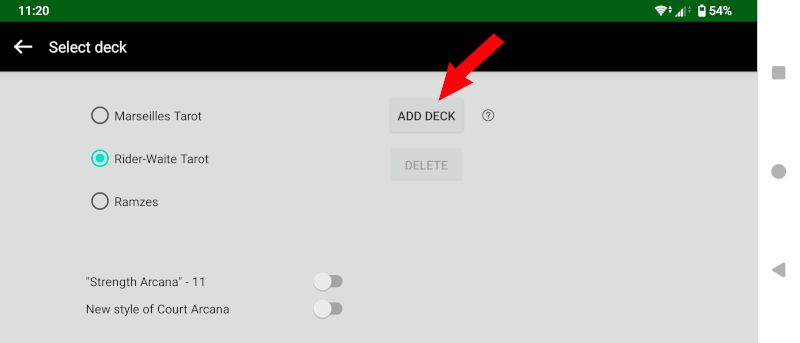
The system will prompt you to select a folder. Find the folder you created, open it to see the images inside, and click "Use this folder".
The system will ask for permission to access this folder, please grant it.
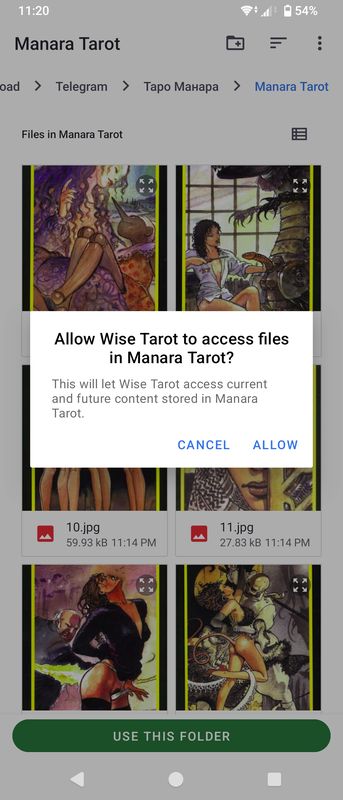
After a few seconds, the deck will be copied and will appear in the list of decks available in the program.
Once you've made sure the deck is accessible, you can safely delete the folder of images you created, there's no need to keep them in the gallery all the time.
